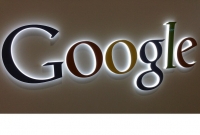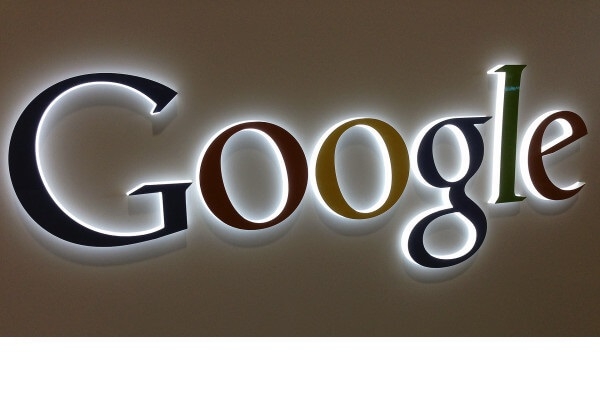
Change Name on Google
- By PRIYA --
- Monday, 02 Mar, 2020
Want to personalize the Google Home Device with your personal Name? Yes, it is possible and here we will illustrate you the whole steps to rename a Google Home device. Just read all the steps carefully and make sure you do not miss even a single step.
Change Name on Google
When you have to set up the Google Home then you have to enter the location where the device has to be placed. The default name of the Google Home will be XXX Room Home.
Most of the owners of Google Home are comfortable with the name but some of the people want to change name on Google Home according to their preference so that it may look more catchy and personalized.
In case you have more than one Google Home devices in your home then it may be necessary to change the name. It is very easy to change the name by following the steps as described below.
Rename Google HomeThis guide will explain you on how you can change name on Google Home so that you can easily edit and customize the Google Home Name according to your preference. Easily
With the following steps, you can easily change your Google Home name.
Step 1: Connect the Google Home to the Internet
The Google Home could only be customized when the device is connected to the internet. In case you have any issues on the internet, check the Google LED light colors of Google account Home device to check the connectivity.
Step 2: Start Google Home App
Before starting the Google Home app make sure that you are connected to the same wireless network as the Google Home device.
Then start the Google Home App.
This is the only method by which you can change the Google Home Device name as it does not have a user interface. But you cannot use the voice to change the name for the Google home.
Step 3: Find the Google Home Device
In the Google Home App, all the devices can be located like Chromecast, Chromecast audio devices, etc.
- To find the Google Home devices you have to tap on the device icon in the phone.
- OR tap on the navigation menu then tap on devices.
Step 4: Go to Google Home Device Settings
When the Google Home and the phone both are connected to the same wireless network then you can find the Google Home device settings in the Google Home, Chromecast and Chromecast audio devices.
LED color of the Google Home denotes the problem in the Google Home. Various colors are defined to denote different problems. Check for the particular color to see what is the problem if in case you are not able to connect to the Google Home.
TO go to Google home settings you have to tap on the three dots in the settings menu of Google Home in your mobile and tap on settings.
Step 5: Rename Google Home
In the device settings page tap on the Name field.
Then you will get the pop up to change the Google Home name. After you have renamed the Google Home you can tap on OK button.
Conclusion
In this guide, we have explained all the steps to rename the Google home and change name on Google home. In case you are experiencing any problems in changing the name or change google home name then you can contact in the comments section below. Your comments are valuable to us.