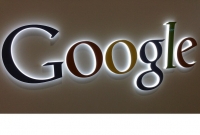How to repeat YouTube videos on a loop
- By Emily --
- Wednesday, 26 Feb, 2020
It's easier to repeat YouTube videos than you might expect. Usually you just want to watch a YouTube video once, but sometimes you'll come across one that bears repeating. Ambient music, ASMR videos, white noise and rain effects are all prime candidates for infinite looping.
Although YouTube itself doesn't provide a way to do it automatically (only by physically clicking the 'repeat' button once the video has ended) there are third-party tools that make repeating videos simplicity itself.
Most of these are very basic, but there are also some that offer a few handy extra tools to help you get more from your favorite videos and make it easy to loop just the part you need. Here are the best options out there for when you want to start all over again.
If you're particularly into music, you might want to check out our guide to the best YouTube to MP3 software as well. Alternatively, take a look at our list of the best online YouTube downloaders to grab videos directly from your web browser, and grab some free video editing software for trimming and tweaking them.
1. InfiniteLooper
Repeating a video with InfiniteLooper couldn't be much simpler. Either paste the URL into the box provided or use it to search for the video you want, then select the right clip and begin playing.
If you only want to replay a portion of the video (skipping out the explanation of how to subscribe at the end, for example), you can use the sliders underneath the video window to select which part of the video you want to repeat.
2. EndlessVideo
EndlessVideo is very similar to InfiniteLooper, allowing you to either paste in an URL or search for a phrase to find the video that you want to repeat. There are, however, some important differences.
With EndlessVideo, you can also create an account (or log in using Google) to save your looping videos, making it easy to return to them at a later date. As with InfiniteLooper, you can choose where the loop starts and ends, but you can also share it with a friend if you've found something that works particularly well.
Despite appearances, the 'Download' button won't immediately save your looped video; it's actually a link to a program called VDownloader. If you want to save a clip, see our complete guide: how to download YouTube videos.
3. YouTube Repeat Button
This tool is particularly handy because it takes the form of a browser extension rather than a webpage.
To use it, just install the extension and give it permission to change your YouTube settings. Now, when you're browsing YouTube using Chrome, you can simply hover over a video that's playing and click the 'repeat' button that appears to the left of the 'play' button.
A great way to repeat videos without having to switch to a different tab, or interrupt your YouTube browsing experience.