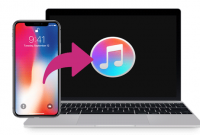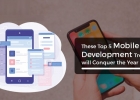iPhone Cannot Connect to iTunes? How to Fix?
- By Emily --
- Thursday, 20 Feb, 2020
iPhone cannot connect to iTunes is one of the most common error which takes place at the time when the users are syncing or updating their iPhone or iPad with the help of their PC or by using the Macbook. So, if you are one of them who are facing this issue then here in this article we are sharing some of the possible solutions which you can try to fix and resolve this issue.
At the time when you connect your iPhone or iPad to the iTunes then you will see that there are some errors which will crop up when you try to do data transfer, any update with the firmware or by just doing simple sync. Also, the biggest issue occurs when you get the “iPhone cannot connect to iTunes” error.
There may be several reasons behind this error due to which it happens. Most of the times, it happens when the drivers are outdated. So, in case if you are facing this error then you don’t need to worry about as here we come up with some possible methods which help you to fic this issue. So, simply read all the methods very carefully.
How to Fix iPhone or iPad Cannot Connect to iTunes
Method 1: iPhone is connected to the computer and it was detected by iTunes as well but you are not able to sync its data.
This may happen because of some of the restrictions which was set by your iPhone.
Try This:
- First of all, you need to go to the setting and then you need to click on Screen Time.
- Now, you need to click on the content and privacy restrictions. If they ask then you need to enter the passcode.
- Then you need to turn off the Content & Privacy Restrictions.
Method2: iPhone cannot be detected. When you connect your phone and then you open the iTunes but see that it is not showing up.
Possible Solution:
You need to delete the file folder which comes under: /var/mobile/media/iTunes_Control and then you need to restart iTunes.
Method 3: If your computer didn’t detect your iPhone and you are facing issue iPhone cannot connect to iTunes but when you try with another computer, it will deduct then you need to try this:
Try This:
You need to Uninstall all the Apple-related software like iTunes, QuickTime, Apple Application Support, Apple Mobile Device Support, Apple Software Update and Bonjour. After this, try to reinstall iTunes.
Method 4: iTunes can’t detect iPhone and if you are using windows 7 machine.
Try This:
- First of all, you need to open C:\Windows and then simply search for SYS file.
- Now, you need to make a right-click and then select “Open File Location”, and then simply copy the files into a new folder.
- Then, simply open the device manager and then look for the Apple iPhone which comes under the portable devices and then make a right-click to simply select the Update Driver Software.
Also, you can simply quit iTunes and then simply disconnect the iPhone from your computer system.
Uninstall iTunes
- You need to check C:\Program Files\Common files\Apple\file folder. If you find the file then simply delete it.
- Now, you need to check C”\Username\User\AppData\Local\Apple and then the Apple computer and C:\Username\User\AppData\LocaLow\Apple and then apple computer file folders. If you find any file folder then simply delete it.
- Now, simply check C:\Username\user\My Music\iTunes\file folder. If you find the file folder then simply delete it.
- After this, simply restart the computer after completing the above steps and then simply launch the iTunes set up file to reinstall.
- Then, you need to launch the iTunes and then connect iPhone to your computer by simply using the USB Cable.
- Now, simply see that iTunes could detect your iPhone normally or not.
Or, if that doesn’t work:
- Simply make a right-click on My Computer -> Properties -> Device Manager.
- Now, you need to make a right-click on the Apple mobile Device USB drive -> Update Driver Software and then simply browse the path: C:\Program File\Common files\ AppleMobile DeviceSupportDrivers to ensure that the software is updated.
- Now, simply restart the computer and then simply connect the iPhone to your computer by using the USB cable and then simply open the iTunes and look that it was detected or not.
Here are some common and general issues which restrict connecting your iPhone to iTunes:
- The USB port may not work properly and if not then you can simply try to connect a different USB port and look that iTunes recognize your device or not.
- You can simply check your connection and ensure that the cable is plugged in or not in your device and in your computer as well.
- You can simply restart your device and then simply try to reconnect it.
- Also, restart your computer and try to reconnect it again. It will reset the USB port and maybe your problem gets solved.
- Please ensure that you are using the latest version of iTunes. Also, if you are using an outdated version then it may be the reason behind this problem. Try to use the updated iOS version.
- Please make sure that the desktop in having the compatible OS. The Mac version of the iTunes requires the OS X 10.5.8 or later. Also, the windows version of iTunes need the windows 7, Vista or the XP with the Service Pack 2 or later.
- Also, you can simply try to use the different cable as well. It may be possible that your cable is faulty and doesn’t perform the data transfer function properly.
Conclusion:
In upcoming months, Apple will ditch iTunes and then the iOS syncing and updating will be done with the help of Finder app. But till then, we are facing an issue with the iTunes for daily backups. If you are facing the issue related to iPhone cannot connect to iTunes then above given steps will definitely work for you.